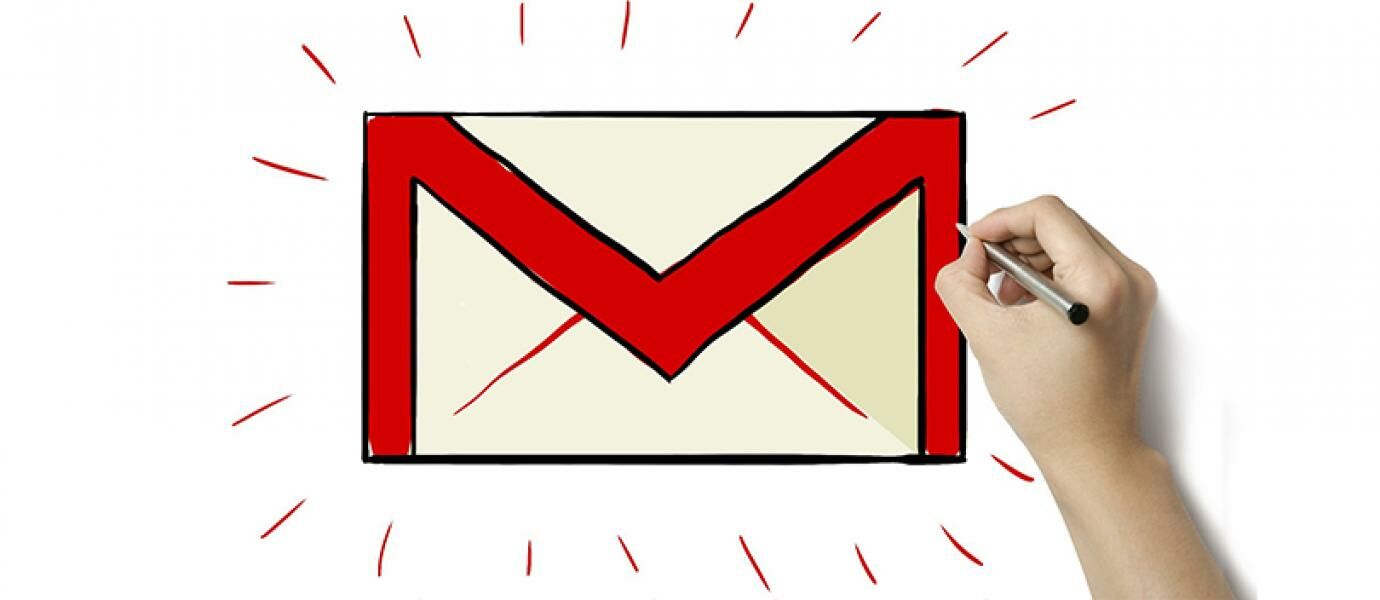
Is Your email contains a lot of important things and secrets? Fear ye hijacked Gmail account? Well, ya Jake had good tips for you. Gmail makes you become more secure with two-step verification.
gmail
Also Read: 7 Tips and Tricks Gmail on Android Smartphones How to Activate Undo Send feature in Gmail This 6 Best Email Apps For Android HP You
Two-step verification is a very effective way to secure your Gmail. The first step is to enter your e-mail address and password as usual. The second step is to enter a unique code that will be sent directly to your phone via SMS. It is still rather complicated, because you have to wait for a text message from Google every time you want to open an e-mail. But that's what makes safe. So, even though there are people who already know your password, he will not be able to open Gmail you before knowing the unique code. Now he steps.
Secure Email Gmail With Two-Step Verification Open your Gmail as usual, click the gear icon in the upper right, then select "Settings".
setting Select "Accounts and Import", then click "Other Google Account Settings".
account In the "" Sign-in & Security "," click option "Signing in to Google".
By signing the "Password and sign-in method", click the option "2-Step Verification".
2step Click the "Start setup".
Enter your spasword start to begin the two-step verification settings.
password Enter your phone number and click "Send code".
phone Make sure your phone is on, because you will receive a text message from Google containing a verification code. Enter the verification code and click "Verify".
Uncheck the code words "Trust this computer". Then click "Next".
trust Then click "Confirm".
Finished turn, the Gmail account you successfully set with two-step verification.
Now, every time you open a Gmail account on another computer, after entering the email address and password, you will be faced in the second step, which is to enter a verification code that looks like this:
2-step2
Well, now Gmail account you already doubled safer than before. If you find it difficult, you can also disable this feature really. Good luck!
Monday, October 26, 2015
How to Secure Gmail With Two-Step Verification
Share this
Related Articles :
Subscribe to:
Post Comments (Atom)
About Me
Popular Post
-
Smackdown Vs RAW 2012 Full RIP - Definitely buddy familiar with the name of this game yes we often play games on p...
-
Porting Android ROMs all Mediatek MT65XX For Rom ported from Mediatek processor device MT65xx generally meet the same ...
-
Finally posting again . My discussion this time is about the way Acer AL1517 LCD Service Power On But Screen Dark . This cas...
-
In his recent Windows blog, Greg Schultz wrote about how you can "Configure a USB Flash Drive to Be a Windows 7 Installation Platform....
-
Good news for users of the Galaxy Chat B5330 because it has been available XWUBMD2 firmware update Android 4.1.2 Jelly Bean . I...
-
Pada artikel sebelumnya kita sudah membahas sekilas mengenai PTC Digadz yang memiliki sistem yang mirip dengan Paidvert . Dan sebagai la...




0 komentar
Post a Comment