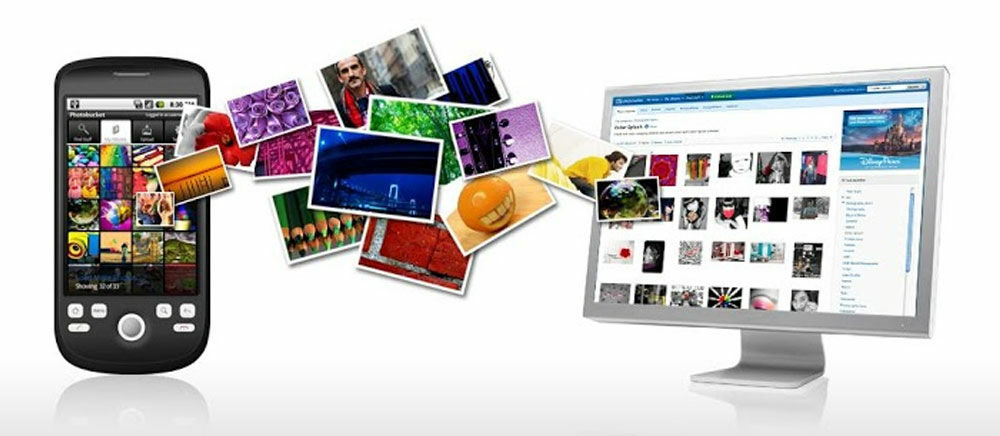
Photographing using a smartphone has become a frequent activity carried out by almost all smartphone users. Whether it's taking pictures of nature, people, food, or take pictures of yourself (selfie). For some people, even most of its smartphone memory capacity is filled with photo files. So, what happens if all the photos disappear from your smartphone? Of course would have been disappointed, what else these photos is documentation important moment of your life.
Why should backup your photos? Without doing a backup, the risk of losing your photo is high enough. Not just accidentally deleted, can also result in the smartphone stolen or lost, falling into the water which causes the smartphone memory is damaged, and many more. In order for the pictures is maintained and safe, you can do some backup method automatically to the server or PC.
Backup using WiFi or Mobile Internet
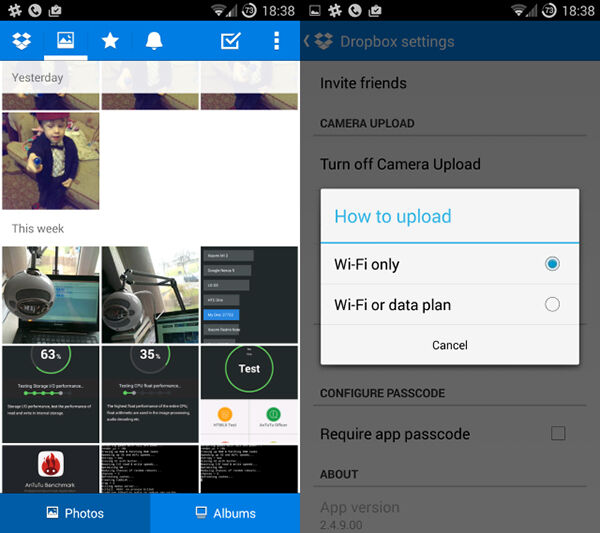
If you perform a backup of photos to upload to the cloud server, you will have the option to upload via WiFi or a mobile internet connection. However, if you do not want fast Internet quota runs out, then it must ensure that you select the upload method is to use a WiFi network.
Photo Backup to PC
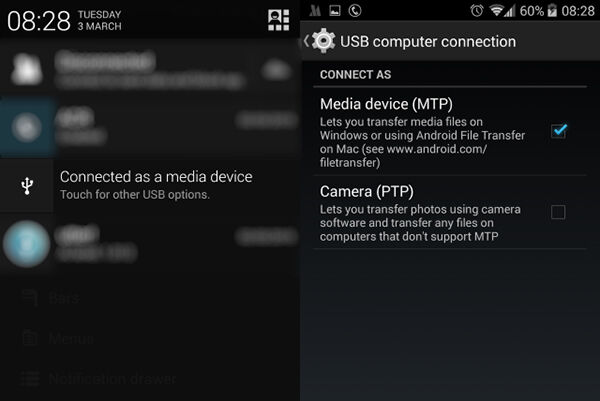
To create a backup of photos to a Windows PC or Linux, not the other way is to connect the USB cable from the PC to the smartphone. Then copy the image files manually using the file browser and stored into your PC's local Disk. On Android smartphone, the notification will appear stating that the device is connected and asks you to choose between MTP or PTP. This meant access to transfer photos that are usually found in the DCIM folder.

If your photos are stored in a micro SD card, you can also backup directly from micro SD to PC with help of Card Reader. This is usually done when there is no data cable.
Upload your photos to the Cloud
Some photo backup application has been providing automatic backup service that will sync your photos to the cloud storage. One that is often used is Dropbox. By having a Dropbox account, you can easily create an automatic backup settings photos or videos to the cloud storage. The photos can be viewed on a PC by installing the desktop version of the Dropbox application
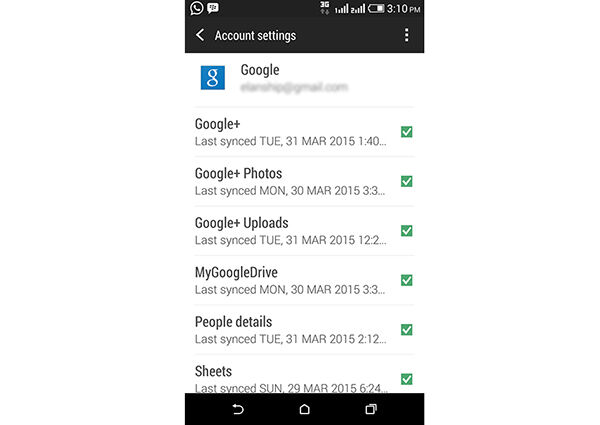
In addition, you can also perform a backup using Google Drive, Google+ Photo, or OneDrive from Microsoft that offers a storage capacity of up to 15 GB..
Home /
Gadget /
Games /
Software /
Tech news /
Tips & Trick /
Secure Personal Photos With Backup Direct From Your Android Smartphone
Tuesday, March 31, 2015
Secure Personal Photos With Backup Direct From Your Android Smartphone
Share this
Related Articles :
Subscribe to:
Post Comments (Atom)
About Me
Popular Post
-
Smackdown Vs RAW 2012 Full RIP - Definitely buddy familiar with the name of this game yes we often play games on p...
-
Porting Android ROMs all Mediatek MT65XX For Rom ported from Mediatek processor device MT65xx generally meet the same ...
-
Finally posting again . My discussion this time is about the way Acer AL1517 LCD Service Power On But Screen Dark . This cas...
-
In his recent Windows blog, Greg Schultz wrote about how you can "Configure a USB Flash Drive to Be a Windows 7 Installation Platform....
-
Good news for users of the Galaxy Chat B5330 because it has been available XWUBMD2 firmware update Android 4.1.2 Jelly Bean . I...
-
Pada artikel sebelumnya kita sudah membahas sekilas mengenai PTC Digadz yang memiliki sistem yang mirip dengan Paidvert . Dan sebagai la...




0 komentar
Post a Comment